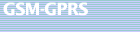|
Secure GSM software
per la cifratura di teminali cellulari tipo Smartphone/Palmari PDA
Tool
verifica SOFTWARE SVT What is the Signature Verification Tool
(SVT)? SecureGSM™ SVT is a comprehensive integrity verification tool
for your genuine SecureGSM product. During installation, signature files
correspondent to each of the program files, along with list of all files that
belong to a SecureGSM product installation are placed in the installation folder. The
signature files contain verification checksums of each file required to be verified.
If the product or a component of the product is modified, corrupted or does not
belong to that particular installation, its checksum will be different from what
was recorded in its signature file. The SVT is designed to detect such instances
and alert users of non-genuine, modified or corrupted products. Please see
examples of error messages below for explanations and instructions on what to
do if the verification procedure fails. Why do we need the SVT? To
be sure that your SecureGSM product has not been physically modified by an unknown
attacker or to ensure that you have installed a GENUINE, SecureGSM product, it
is important to perform the signature verification test. How often should
I run SVT on my device? Generally we recommend running SVT immediately after
your product has been installed and registered, prior to important secure conversations
and from time to time in between such occurrences. How do I Run SVT? Simply
copy SVT to any folder on your device and launch the application by executing
the SVT program file from your device's File Explorer. SVT will find the installed
application on your device and will perform the required checks automatically.
As soon as the signature verification test is complete you will be presented with
a report screen. Alternatively, you can store SVT on separate removable
media (e.g. Storage Card), insert that media into your device and run SVT from
there. Always check which folder SVT has found your SecureGSM product in.
You can display this information by pressing the "Show Folder" button
on the SVT screen. If the path to the folder is different from what you believe
you have installed SecureGSM to, then: - there is a possibility that an
attacker has modified the installation path of the SecureGSM product, replacing
a genuine product with a modified one to compromise your security. - if
the test passes, you could mistakenly think that the installation path has been
changed if you have forgotten the original installation path. In both cases,
however we would strongly recommend that you reinstall your product, Soft Reset
your device and run SVT again. If there is still an issue with the installation
path not being displayed correctly in SVT, then we strongly recommend that you
perform a Hard Reset* on your device as soon as possible. This occurrence would
be too serious to be ignored! *Please refer to your device documentation
for instructions on how to perform a Hard Reset. Is it safe to keep SVT
on the device at all the times? DEFINITELY NOT! It is very INSECURE to keep
the SVT physically on the device. To compromise your security, an attacker could
modify the SVT tool in a way that SVT would ignore important file modifications. Use
the SVT to check the integrity of your product, but keep the SVT safe! You
should always keep SVT separate from your device, like removable media (e.g. memory
card) and insert that media into the device only for signature verification purposes.
Please remove that media from your device as soon as the verification procedure
is complete. Keep a backup copy of the SVT in a safe place to ensure you
have access to a genuine tool at all times. Note: the SVT is always available
for download from the official SecureGSM Web site in the "Downloads"
section. Examples of SVT reporting messages: *************************************** 1.
Integrity Verification: FAILED
Invalid file
filename.exe *************************************** where
filename.exe is name of the file which has failed verification. generally
one of the following options apply: -file is modified -file is corrupted -file
is of incorrect version (does not belong to current installation) What to
do! Please backup your licence file, delete the installation folder and
re-install your product from a trusted SecureGSM installation package and run
the Signature Verification Tool as per the instructions outlined above. Copy
your license file back to the folder where you have installed your product. You
can determine the installation folder (path) by pressing the "Show Folder"
button in SVT. If after full re-installation SVT cannot successfully verify
your product, please perform a full Hard Reset* on you device and reinstall you
product from a trusted installation package. *Please refer to your device
documentation for instructions on how to perform a Hard Reset. *************************************** 2.
Integrity Verification: FAILED Can't find file filename.exe *************************************** where
filename.exe is name of the file which has failed verification. generally
one of the following options apply: -file is missing -file is renamed What
to do! Please backup your licence file, delete the installation folder and
re-install your product from a trusted SecureGSM installation package and run
the Signature Verification Tool as per the instructions outlined above. Copy
your license file back to the folder where you have installed your product. You
can determine the installation folder (path) by pressing the "Show Folder"
button in SVT. If after full re-installation SVT cannot successfully verify
your product, please perform a full Hard Reset* on your device. and reinstall
you product from a trusted installation package. *Please refer to your device
documentation for instructions on how to perform a Hard Reset. *************************************** 3.
Integrity Verification: Successfully completed. All files verified
ok. *************************************** SVT has successfully validated
your product.
|