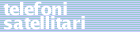|
Symptoms:
'Sync
Lost Alarm' is written in the display, when
the unit has been in synchronization with the satellite, but
has lost it.
Problem:
It
might happen if the ship or truck is moving or turning so
that the line of sight to the satellite is blocked, e.g. ship
structure, mountain high buildings etc. Other objects positioned
in front of the antenna can also cause this problem.
Solution:
If
it is something that suddenly blocks the line of sight to
the satellite, just wait until you have passed the blocking
object. Please also observe the position of the antenna and
make sure that, as few objects possible would be able to come
in the line of sight to the satellite (take in consideration
the movements of ship or truck).
MES
not authorized
Symptom:
"MES
not authorized" is written in the display, when an attempt
to establish a call is made. The problem is within the commissioning
of the terminal.
Problem:
This
problem occurs because the Inmarsat System does not know the
Mini-M, or at least the LES that are used do not know the
Mini-M.
Solution:
1.
Make sure that the Mini-M is commissioned.
2.
Try changing LES, as the problem could within the Inmarsat
database by the normally used LES.
3.
Contact Inmarsat Commissioning Department (+44 1717 28 10
20) and let them check the registration of the Mini-M. It
is also possible to let them reset the terminal in their system.
Be
aware that a not paid bill to the service provider or some
thing similar could cause the service provider to let Inmarsat
remove the Mini-M from their databases.
to
top
Voice
is chopped
Symptom:
The
voice in the handset of the Mini-M is chopped, so it would
only be possible to hear a part of the call.
Problem:
This
occurs by wrong set-up of the 'AUX/FAX conf' where 'Switch'
is selected even though a TT-3617A Fax/Phone Switch is not
connected.
Solution:
Change
the set-up of the "AUX/FAX conf" to 'None', 'Fax'
or 'Aux phone' entering -Menu- -Config- and -AUX/FAX conf-
to
top
Front-end
heat alarm
Symptom:
'Heat
alarm' is written in the display, when the front-end gets
too hot, but also a software bug can cause this problem.
Problem:
It
could happen if the unit is being used in temperatures above
the specified temperature range given in the Users Manual.
It
has also been seen in few occasions, where the temperature
is OK. Here the alarm was software related. In this case,
please check the software version of the antenna front-end
by entering -Menu- -Status- and -Antenna- Your version of
software should be ver. 1.02 or later.
Solution:
The
first problem can be solved by simply switch off the unit
and wait for it to cool down before switching on again.
The
second problem if you have a software version earlier than
ver.1.02, the antenna needs a software update.
to
top
Front-end
burst alarm
Symptom:
'Burst
alarm' is written in the display shortly after the Mini-M
has been switch on, and is caused by a too long burst send
from the Mini-M.
Problem:
This
burst will always be send from the Mini-M to the satellite
in the start up phase, to identify itself. This burst has
a specified length, but if extended, the 'Burst alarm' is
given. We have though seen that due to self-oscillation in
the front-end, this could be identified as a too long burst.
Solution:
Returning
the front-end to Thrane & Thrane for repair can only solve
this problem. Please note that the front-end is integrated
in the antenna in the TT-3060A, TT-3062D, TT-3064A and TT-3066A.
to top
Antenna
link down
Symptom:
'Antenna
link down' is written in the display shortly after the Mini-M
has been switch on, and is caused by a break down in the serial
communication between the main unit and the antenna.
Problem:
A
broken cable between the main unit and front-end, or between
front-end and antenna will cause this problem. A modem in
the main unit and the front-end handles the serial communication
between the units, and if one of the modems breaks down it
will also cause this problem.
Solution:
First
of all check the antenna cable between main unit and front-end
and between front-end and antenna. Replace if necessary.
If
cable is OK the modems should be checked by replacing main
unit and front-end one-by-one to determine the failing unit
for repair.
to
top
Flashing
display
Symptom:
All
LED's in the display flashes continuously after switch on.
Problem:
A
too weak, too thin supply cables or a defective internal DC
power supply can generate this problem, but also a short-circuited
antenna cable or a defective antenna that produces a too heavily
loaded antenna output could be the cause.
Solution:
First
of all check the supply of power to the unit is correctly
and that cables are in correct dimensions. Please read specifications
in the Users Manual.
Secondly
disconnect the antenna cable from the main unit, to try to
isolate the problem. If the LED's still flashes, the internal
power supply is defective.
If
the LED's stop flashing check the antenna cable for short-circuit.
If cable is OK the antenna is defective. In case of defective
power supply or a defective front-end/antenna, please return
the unit for repair.
to
top
Stays on initializing
Symptom:
'Initializing'
is written in the display after switch on, and it stays like
that.
Problem:
When
switching on the unit one pulse is sent to the main unit to
make the start-up sequence, another pulse starts a self-test
in the handset. When this self-test is completed the 'Initializing'
is written waiting for the main unit is responding by a continue
command.
If
this command is never received, the handset will continue
'Initializing' forever.
Three
things could causes this problem, a defective cable between
handset and main unit, the program not running in the main
unit or a defective handset.
Solution:
Download
the latest software version into the main unit. Thereafter
check the handset cable and cable connectors, replace if necessary.
Replace the handset.
Note:
If
the software has been overwritten with an earlier version
than residing in the main unit, the program will not run and
the 'Initializing' problem is generated. Please reload the
latest version of software.
to
top
MES
Time Out
Symptom:
'MES
Time Out' is written in the display while attempting to establish
a call or during an established call if the Mini-M do not
get a response from the LES (Land Earth Station) within a
certain time limit.
Problem:
The
symptom could occur during conversation if either a message
from the Mini-M is not received by the LES or if a message
from the LES is not received by the Mini-M.
It
could be because the MINI-M or the SIM-card (if used) is not
commissioned. In that case the LES do not know to which FWID
(Forward ID) it should address the Mini-M.
Or
it could be because it takes more than 45 sec. to establish
a call. e.g.: "Off Hook 004539558800 #'
(it takes more than 45 sec. from Off Hook
to # ).
Or
it could be because a very week signal is transmitted from
the Mini-M to the LES. This causes that the signal never reaches
the LES, and therefore the LES is not responding
Or
last it could be because the transmitter amplifier, in the
front-end is defective. This causes that the signal never
received by the LES and therefore the LES is not responding.
Note:
It will not be a defective receiver, because in that case
you will get a 'Wait for NCS'-message.
Solution:
Please first of all make sure that the Mini-M and/or the SIM-card
is commissioned and the signal strength is adequate.
If
you do not have any knowledge if the Mini-M is commissioned,
you could get this information by calling Inmarsat Commissioning
Department at: +44 1717 28 10 20.
If
you do not know if your SIM-card is commissioned, you will
have to call your SIM-card service provider.
Checking
the signal strength of the received signal you have to go
into the 'Menu', 'Status' and 'C/no'. The reading for TT-3060A
should be 40.0 dbHz and reading for TT-3062A/B/D, TT-3064A
and TT-3066A should be 44.0 dbHz.
Normally
the transmitted signal is strong enough if the received signal
OK.
If
above checkpoints are OK, please try to connect to another
LES (if possible) or try another Ocean Region.
If
still not OK, please read the 'SUCC SENT' and 'SUCC REC' by
going into the 'Menu', 'Status' and 'Bulletin' and here go
to the end. Then contact your supplier giving him these codes.
He will then be able to tell you what the problem is.
to
top
Wait for NCS or
Search for Satellite
Symptom:
'Wait for NCS' is written in the display after switch on when
the Mini-M is not in synchronization with the satellite. On
the TT-3060A the message could also be 'Search for Satellite'.
Note:
'Wait for NCS' will always be seen in the start-up phase,
it is only a problem if still existing after 5-10 minutes.
Problem:
When switching on the Mini-M it will tune onto the satellite
(antenna would naturally have to point towards the satellite
either manual or automatic depending of type of Mini-M). If
the satellite chosen is not visible for the antenna this message
is given. When something is blocking the line of sight between
antenna and satellite this message is given. When the internal
oscillator has drifted too far out of range this message is
given:
By
going into
Menu
, Status and RF block
you
should read the following:
RF
block Nominal values
Channel
Determined by the NCS
RX
Frequency Determined by the NCS
TX
Frequency Determined by the NCS *
Freq.
Offset About +/- 10% of Acc. Offset or lower
Acc.
Offset Maximum +/- 2500 Hz
Gain
300 - 600
Tx
Level If not transmitting
650 mV. If transmitting 650 mV *
Lo1Vtune
500 mV - 4000 mV
Lo3Vtune
300 mV - 4500 mV E
*
Only available when in transmission.
The
error message could also indicate a defective receiver amplifier.
Solution:
Make
sure that the antenna is pointing towards the correct satellite
and that nothing is blocking the line of sight.
If
the values are out of specified range please return the Mini-M
for re-adjustment.
If
above is OK the antenna or the front-end has to be returned
for repair.
to
top
NSR
corrupt
Symptom:
'NSR
corrupt' (NSR = Network Status Record) is written in the display
shortly after the Mini-M has been switched on. The problem
is that the bulletin board saved in the Mini-M, can not be
read.
Problem:
The
problem occurs basically because the bulletin board saved
in the Mini-M has not been fully downloaded, e.g. the Mini-M
has been switch off while the bulletin board has been in progress
of downloading.
Bulletin
board could also have been deleted, if the internal back-up
battery is defective or discharged, in this case 'NSR corrupt'
would be seen every time the unit is switch on.
Solution:
You
can normally solve the problem by pointing the antenna towards
the satellite and thereby receive a new bulletin board that
automatically would be saved in the Mini-M.
In
case of a defective back-up battery this has to be replaced,
so the terminal has to be returned for repair.
to
top
Can't send or receive
fax
We
suggest the use of the
Ricoh 125 which has been tested and it is fully working.
All other faxes should be performing without problems, anyway.
We suggest the utilization of a fax capable fo scaling back
to 2400kbps.
Symptom:
This
problem can be divided into two different problems.
1.
The fax line is working OK, but it is not possible to send
or receive fax.
2.
The fax line is dead (no tone) or occupied (busy tone).
Problem:
1.
In this situation the set-up of either Mini-M or fax is not
done correctly.
2.
If the line is dead or busy it could be because of a defective
I/O-board or a defective main board. Of course make sure that
a call on other services is not in progress (voice or data)
and the set-up of the Mini-M is done correctly. This can only
be a problem on the TT-3062A/B/D, TT-3064A and TT-3066A.
Solution:
1.
First make sure that the Menu point AUX/FAX in the Mini-M
is set to FAX or SWITCH.
Secondly
make sure that the unit is commissioned for fax. If you do
not know, please contact Inmarsat commissioning department
on phone no. +44 1717 281020.
Thirdly
make sure that the fax machine is set-up as follows:
Note:
Some of the parameters might not be possible to configure
on the fax machine available, but the timers (T1 and T5) and
the Error Correction Mode (ECM) parameters are rather important.
Use
of non-standard commands: Prohibited
Numbers
of retries: 4 times
T5
timer: 300 sec.
T1
timer: 40 sec.
Elapsed
time of time-out control for no response from the called station
in automatic transmitting mode: 90 sec.
No.
of training retries: 4 times
Minimum
time length from reception of CFR to start of transmission
of video signal: 100 msec.
ECM
in transmitting: OFF
ECM
in receiving: OFF
Starting
point of training check (TCF): From head of a series of zeroes
Allowable
training error rate: 1%
Decoding
error rate for transmission of RTN: 14%
Issue
of RTN at the occurrence of a pagination error: NO
When
all above steps are set according to our listing and correct
format of dialing are used (please see Users Manual, section
4), it should be possible to use the fax machine.
Note:
Please be aware of that fax transmission from one Mini-M terminal
to another is not a guaranteed feature.
2.
If the I/O-board or the main board is defective, the main
unit has to be returned for repair.
to
top
Handset
Link Down
Symptom:
'Handset
Link Down' is written in the display when the unit has been
in idle mode for a while. The problem is that the serial communication
between the handset and the main unit has stopped.
Problem:
In
the Mini-M main unit is a UART-chip (Universal Asynchronous
Receive Transmit) positioned. This chip handles the serial
communication to the peripherical units (handset, antenna,
SIM-card reader and data port). This UART-chip can stop the
running due to high electronically noise spikes (e.g. lightning
or bad/poor noise suppression on generators etc.) entering
through one of the serial ports.
If
the UART-chip stops, all serial communication to the peripherical
units also stops, but there is only a visible indication of
that on the display showing 'Handset Link Down'.
Solution:
Using
the software ver. 1.21 or earlier, the only way to reset the
UART-chip is to switch off and on again the Mini-M.
Software
ver. 1.22 and later has a feature named 'SW WATCHDOG' implemented.
This 'SW WATCHDOG' will when enabled, monitor the activity
of the UART-chip to check that the serial communication to
the peripherical units is running. If not the 'SW WATCHDOG'
will perform an automatic reset.
To
enable this feature, it is needed to download software ver.
1.22 or later into the Mini-M. Then it is necessary to enable
the SW Watchdog, doing the following:
1.
Enter the Menu by pressing [2nd] and [1, Menu].
2.
Scroll down to Config
and press [OK].
3.
Scroll down to SW Watchdog
and press [OK].
4.
Chose Enable> and press [OK].
5.
Accept the 30 sec. (monitoring rate) and press [OK].
6.
Press [Exit] twice.
The
description above will most likely solve the problem, but
in some cases the problem can also be the handset and/or the
I/O board of the main unit.
In
the first case replace the handset and return the defective
part to T&T for repair.
to
top
Can't
switch on
Symptom:
The
Mini-M will not switch on when the ON-button is pressed.
Problem:
Several
things could cause this problem, but first an explanation
to the ON circuit:
The
ON/OFF-switch consists of two sets of contacts. The one set
is connected to ON-circuit and the other set to the OFF-circuit.
When pressing the ON/OFF-switch (SW BUTTON) to switch on,
a capacitor (CAP) will be discharged through an opto-coupler
(OPTO ISOLATOR), resulting in an activation of the power supply
(PSU). When pressing the ON/OFF-switch to switch off, the
OFF-contact of the ON/OFF-switch informs the PSU to switch
off. At the same time the ON-contact of the ON/OFF-switch
will discharge the CAP (the switch has to be pressed for 3
sec.). The build-in battery (LITHIUM BATTERY) then has to
recharge the CAP, before a switch-on can be performed. Depending
of the voltage of the battery and the tolerances of the resistor
and CAP, this recharging could last from a few sec. up to
15 sec.
The
ON/OFF-switch consists of a number of gold plated "patches"
on the PCB. A carbon layer on a rubber mat below the ON/OFF-key
makes the connection of the patches. When pressing the key,
the carbon layer meets the patches on the PCB with a rather
undefined speed and force, giving a different resistance from
time to time depending on the way the key is pressed. To obtain
the best switching ON-function, press the key fast and hard.
The
PCB is coated for protection, and this coating is not covering
the "patches" of the switch. The coating can in
some cases be too thick compared to the height of the patches
(only on units from before week 28/98). In such cases the
carbon layer on the rubber mat must be pressed down towards
the "patches", and this can increase the resistance
of the ON-circuit and thereby reduce the current for the LED
in the opto-coupler, and thereby make it hard to perform a
satisfying switching-ON action.
Solution:
First
of all, make sure that the DC-power supply and connections
are made in a correct and adequate way (check the Users Manual
for details).
Always
wait at least 10-15 sec. between switching off and switching
on. Always press fast and hard on the ON/OFF-switch when switching
on.
If
the unit does not switch on, replace the handset, handset
cable and/or cradle incl. cable.
If
it still is not possible to switch on, the problem could be
either the I/O-board of the Main unit or the Lithium battery
on the main board.
to
top
1LOVTune
to high/low
Symptom:
'1LOVTune
to high' or '1LOVTune to low' is written in the display shortly
after the Mini-M has been switched on. The problem is within
the 1st oscillator in the main unit of the Mini-M.
Problem:
The
error message is shown due to the 1st oscillator has either
drifted out of range or is defective. The Lo1Vtune has to
be within the range of 500 mV and 4000 mV, else the error
message and the alarm occurs.
Solution:
Returning
the main unit to Thrane & Thrane for repair can only solve
this problem.
Hardware
repair:
This
repair of the main unit can not be done locally. Only by returning
the antenna to T&T the oscillator can be repaired, adjusted,
and tested.
to
top
3LOVTune
to high/low
Symptom:
'3LOVTune
to high' or '3LOVTune to low' is written in the display shortly
after the Mini-M has been switch on. The problem is within
the 3rd oscillator in the main unit of the Mini-M.
Problem:
The
error message is shown due to the 3rd oscillator has either
drifted out of range or is defective.
The
3LOVtune has to be within the range of 300 mV and 4500 mV,
else the error message and the alarm occurs.
Solution:
Returning
the main unit to Thrane & Thrane for repair can only solve
this problem.
to
top
Too
short battery time
TT-3060A
Test
results, performed by T&T:
Sleep
mode AUX/phone
Calculated standby time Measured standby time
Enable
None 48.6 hours 53.5 hours
Enable
AUX or phone ** 48.6 hours 53.5 hours
Disable
None 8.1 hours 8.1 hours
Disable
AUX or phone 3.9 hours 3.8 hours
**
The AUX/Phone interface is automatically disabled in Sleep
mode.
1.
Make sure that the battery is properly and fully charged (see
Users Manual).
2.
Enable and unplug all equipment connected to the AUX/Phone
port (RJ 11 plug).
3.
A Mini-m in synchronization should at least work for 48 hours
when only in listening mode, according to the table above.
4.
A call made or received in the testing period will of cause
reduce the total standby time.
to
top
Internet access
on the Mini-M
HOW
TO GET INTERNET ACCESS WITH YOUR MINI-M.
This
is a description on how to set up a PC to get Internet access
using internal modem of a Mini-M.
You
can follow this description if your PC has Windows 95 (English
version) installed.
Connect
the PC to the Mini-M, using a fully mounted straight through
9-pole serial cable.
Note!
Do not use an external modem, as the mini-M has a built-in
modem.
How
to select the Modem:
On
the PC, go to Control panel, chose Modems.
In
the "Modems Properties, General" select the "Standard
9600 bps Modem".
If
this is not available, press "Add".
Select
"Other" and press "Next".
Tag
"Don't detect my modem; I will select it from a list"
and press "Next".
Under
"Manufacturers" select "(Standard Modem Types)".
Under
"Models" select "Standard 9600 bps Modem"
and press "Next".
Select
the port you are using and press "Next".
Windows
will now install the modem on your PC. It might ask for the
Windows installation disk.
Press
"Finish".
The
window will now show "Modems Properties".
Select
the "Standard 9600 bps Modem". Press "Properties".
Select
the Tap "Connection". Set "Connection preferences"
to: Data bits: 8; parity: None; Stop bits: 1.
Press
"Advanced".
Tag
"Use flow control" and select "Hardware (RTS/CTS)"
Write
in the Extra settings "at +ws45=0". Press "OK"
Press
"OK" again.
The
window will now show "Modems Properties"
Press
"Dialing Properties"
Under
"I am in:" select the Ocean region you are in, e.g.
"INMARSAT (Atlantic-East) (871)"
Tag
"Tone dialing", remove all other tags and press
"OK"
Press
"Close".
How
to Set-up a Modem connection:
Now
go to "Programs", "Accessories" and "Dial-Up
Networking"
"Dial-Up
Networking" window will now pop-up.
Select
"Make New Connection"
"Make
New Connection" window will now pop-up.
Type
a name for the computer you are dialing: e.g. Internet Via
mini-M.
Under
"Select a Modem" choose Standard 9600 bps Modem
and press Next.
Enter
the phone number and the country of the Server (Internet provider)
you are dialing into, and press Next.
Press
Finish.
Press
the right key on your mouse while you are pointing at your
connection "Internet Via mini-M" select Properties
Select
"Server Type".
Enter
the information on your Server. Please note that this is individual
from server to server and you can only get this information
from your own server (Internet Service Provider).
Press
"OK"
And
"OK" again.
Note!
Not all Servers can run with a speed of 2400 bps, as we do
when we are using a mini-M. Please check with your Internet
Provider. In your Internet browser and your e-mail program
you will have to set it up to use your connection "Internet
Via mini-M".
Set-up
of the Mini-M:
Please
enter the menu on the mini-M as follows:
2nd,
menu
Scroll
down to Config, and press
OK Scroll down to Data setup, and press
OK
Now
choose the Baud rate.
You
can select between the following:
1200
2400
4800
9600
Select
9600 Baud, press OK
Now
choose the Flow control.
You
can select between the following:
Hardware
Xon/Xoff
None
Select
Hardware flow control, press
OK
Now
choose '+++' mode.
You
can select between the following:
Enable
Disable
Select
Enable.
Now
choose Result codes.
You
can select between the following:
Enable
Disable
Select Enable.
Now choose ARQ mode.
You
can select between the following.
Enable
Disable
Select
Enable.
If
you have followed this procedure your e-mail/internet connection
should work.
Else
please contact your supplier.
Back
to top
|